Installing dependencies
In Getting started we used conan install command to download the Poco library and build an example.
Please take a moment to inspect the generated conanbuildinfo.cmake file that was created when we
did conan install. You can see there that there are many CMake variables declared. For example
CONAN_INCLUDE_DIRS_ZLIB, which defines the include path to the ZLib headers, or
CONAN_INCLUDE_DIRS that defines include paths for all dependencies headers.
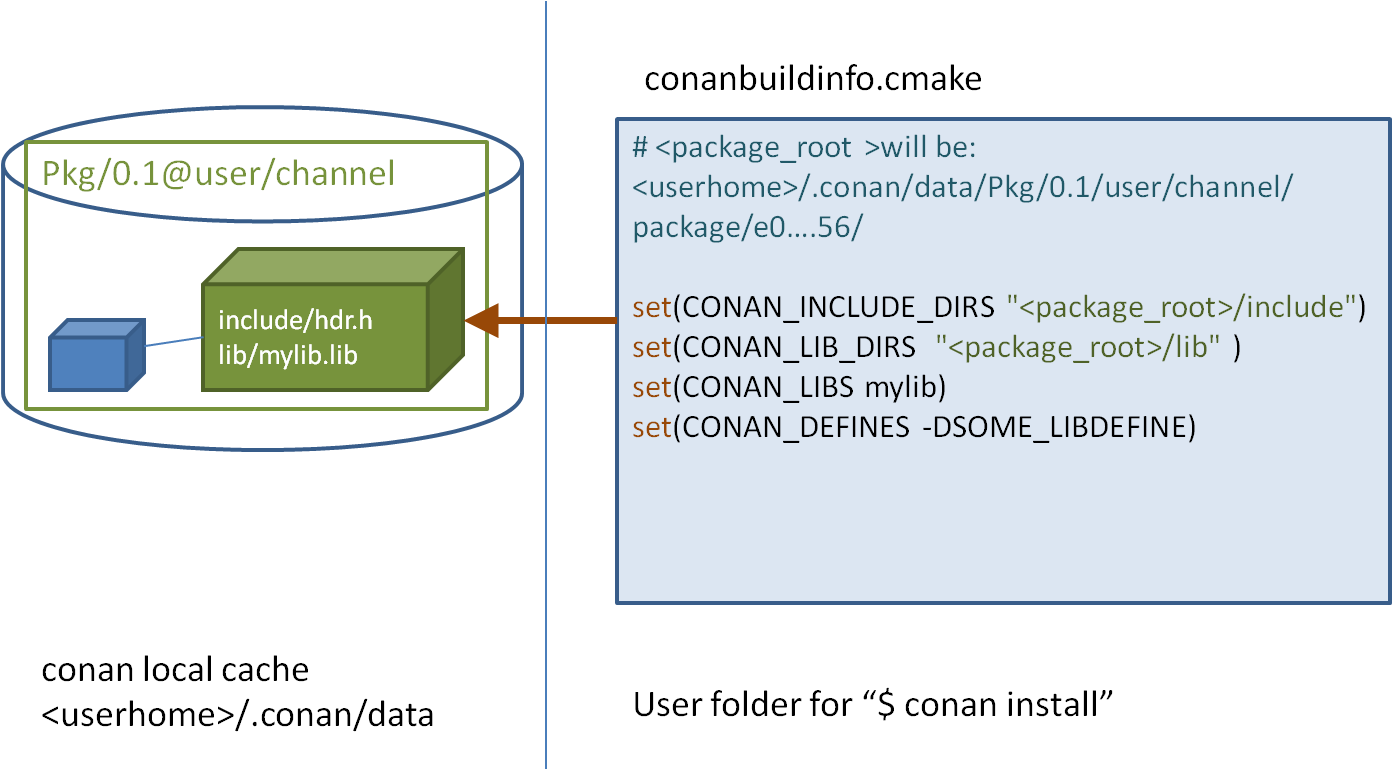
If you check the full path, you will see that they are pointing to a folder in your <userhome>
folder, this is called the local cache. It is the place where package recipes and binary
packages are stored and cached, so they don’t have to be retrieved again. You can inspect the
local cache with conan search, and you can also remove packages from it with
conan remove command.
If you navigate to the paths pointed by the conanbuildinfo.cmake you will be able to see the
headers and the libraries for each package.
If you execute a conan install Poco/1.9.0@pocoproject/stable command in your shell, conan will
download the Poco package and its dependencies (OpenSSL/1.0.2l@conan/stable and
zlib/1.2.11@conan/stable) to your local cache and print information about the folder of the where
they are installed. You could handle them manually if you want. But the recommended approach is
using a conanfile.txt.
Requires
We put the required dependencies in the [requires] section. The requirements look like this:
[requires]
Poco/1.9.0@pocoproject/stable
Where:
Pocois the name of the package, usually the same of the project/library.
1.9.0is the version, usually matching the one of the packaged project/library. Can be any string, not necessarily a number, so it is possible to have a “develop” or “master” version. Packages can be overwritten, so it is also OK to have packages like “nightly” or “weekly”, that are regenerated periodically.
pocoprojectis the owner of this package version. It is basically a namespace that allows different users to have their own packages for the same library with the same name, and interchange them. So, for example, you can easily upload a certain library under your own user name “lasote”, and later those packages can be uploaded without modifications to another official group or company username.
stableis the channel. Channels also allow to have different packages for the same library and use them interchangeably. They usually denote the maturity of the package, as an arbitrary string: “stable”, “testing”, but it can be used for any purpose, like package revisions (the library version has not changed, but the package recipe has evolved).
Overriding requirements
You can specify multiple requirements and you can override the transitive “require’s requirements”. In our example, conan installed the Poco package and all its requirements transitively:
OpenSSL/1.0.2l@conan/stable
zlib/1.2.11@conan/stable
Tip
This is a good example to explain requirements overriding. We all know the importance of keeping the OpenSSL library updated.
Now imagine that a new release of OpenSSL library is out, and a new conan package for it is available. Do we need to wait until the author pocoproject generates a new package of POCO that includes the new OpenSSL library?
Not necessarily, just enter the new version in [requires]:
[requires]
Poco/1.9.0@pocoproject/stable
OpenSSL/1.0.2p@conan/stable
The second line will override the OpenSSL/1.0.2l required by POCO, with the (non-existent yet) OpenSSL/1.0.2p.
Other example could be, in order to try out some new zlib alpha features, we could replace the zlib requirement with one from another user or channel.
[requires]
Poco/1.9.0@pocoproject/stable
OpenSSL/1.0.2p@conan/stable
zlib/1.2.11@otheruser/alpha
Generators
Conan reads the [generators] section from conanfile.txt and creates files for each generator
with all the necessary information to link your program with the specified requirements. The
generated files are usually temporary, created in build folders and not committed to version
control, as they have paths to local folder that will not exist in another machine. Also, it is very
important to highlight that generated files match the given configuration (Debug/Release,
x86/x86_64, etc), specified at conan install time. If the configuration changes, the files will
change.
Check the complete generators reference.
Options
We have already seen that there are some settings that can be specified at install time, for example conan install . -s build_type=Debug. The settings are typically a project-wide configuration, defined by the client machine. So they cannot have a default value in the recipe. For example, it doesn’t make sense for a package recipe to declare as default compiler “Visual Studio”, because that is something defined by the end consumer, and unlikely to make sense if they are working in Linux.
On the other hand, options are intended for package specific configuration, that can be set to a default value in the recipe. For example, one package can define that its default linkage is static, and such default will be used if consumers don’t specify otherwise.
Note
You can see the available options for a package inspecting the recipe with conan get <reference> command:
$ conan get Poco/1.9.0@pocoproject/stable
As an example, we can modify the previous example to use dynamic linkage instead of the default one, which was static. Just edit the conanfile.txt:
[requires]
Poco/1.9.0@pocoproject/stable
[generators]
cmake
[options]
Poco:shared=True # PACKAGE:OPTION=VALUE
OpenSSL:shared=True
Install the requirements and compile from the build folder (change the CMake generator if not in Windows):
$ conan install ..
$ cmake .. -G "Visual Studio 14 Win64"
$ cmake --build . --config Release
You can also avoid defining the options in the conanfile.txt and directly define them in the
command line:
$ conan install .. -o Poco:shared=True -o OpenSSL:shared=True
# or even with wildcards, to apply to many packages
$ conan install .. -o *:shared=True
Conan will install the shared library packages binaries, and the example will link with them. You can again inspect the different installed binaries, e.g. conan search zlib/1.2.8@lasote/stable.
Finally, launch the executable:
$ ./bin/timer
What happened? It fails because it can’t find the shared libraries in the path. Remember that shared libraries are used at runtime, and should be locatable by the OS, which is the one running the application.
We could inspect the generated executable, and see that it is using the shared libraries. For example in Linux, we could use the objdump tool and see in Dynamic section:
$ cd bin
$ objdump -p timer
...
Dynamic Section:
NEEDED libPocoUtil.so.31
NEEDED libPocoXML.so.31
NEEDED libPocoJSON.so.31
NEEDED libPocoMongoDB.so.31
NEEDED libPocoNet.so.31
NEEDED libPocoCrypto.so.31
NEEDED libPocoData.so.31
NEEDED libPocoDataSQLite.so.31
NEEDED libPocoZip.so.31
NEEDED libPocoFoundation.so.31
NEEDED libpthread.so.0
NEEDED libdl.so.2
NEEDED librt.so.1
NEEDED libssl.so.1.0.0
NEEDED libcrypto.so.1.0.0
NEEDED libstdc++.so.6
NEEDED libm.so.6
NEEDED libgcc_s.so.1
NEEDED libc.so.6
Imports
There are some differences between shared libraries on linux (*.so), windows (*.dll) and MacOS (*.dylib). The shared libraries must be located in some folder where they can be found, either by the linker, or by the OS runtime.
It is possible to add the folders of the libraries to the path (dynamic linker LD_LIBRARY_PATH path in Linux, DYLD_LIBRARY_PATH in OSX, or system PATH in Windows), or copy those shared libraries to some system folder, so they are found by the OS. But those are typical operations of deploys or final installation of apps, not desired while developing, and conan is intended for developers, so it tries not to mess with the OS.
In Windows and OSX, the simplest approach is just to copy the shared libraries to the executable folder, so they are found by the executable, without having to modify the path.
We can easily do that with the [imports] section in conanfile.txt. Let’s try it.
Edit the conanfile.txt file and paste the following [imports] section:
[requires]
Poco/1.9.0@pocoproject/stable
[generators]
cmake
[options]
Poco:shared=True
OpenSSL:shared=True
[imports]
bin, *.dll -> ./bin # Copies all dll files from packages bin folder to my "bin" folder
lib, *.dylib* -> ./bin # Copies all dylib files from packages lib folder to my "bin" folder
Note
You can explore the package folder in your local cache (~/.conan/data) and look where the shared libraries are. It is common that *.dll are copied in /bin the rest of the libraries should be found in the /lib folder. But it’s just a convention, different layouts are possible.
Install the requirements (from the mytimer/build folder), and run the binary again:
$ conan install ..
$ ./bin/timer
Now look at the mytimer/build/bin folder and verify that the needed shared libraries are there.
As you can see, the [imports] section is a very generic way to import files from your requirements to your project.
This method can be used for packaging applications and copying the result executables to your bin folder, or for copying assets, images, sounds, test static files, etc. Conan is a generic solution for package management, not only (but focused in) for C/C++ or libraries.
See also
Check the section Howtos/Manage shared libraries to know more about working with shared libraries.