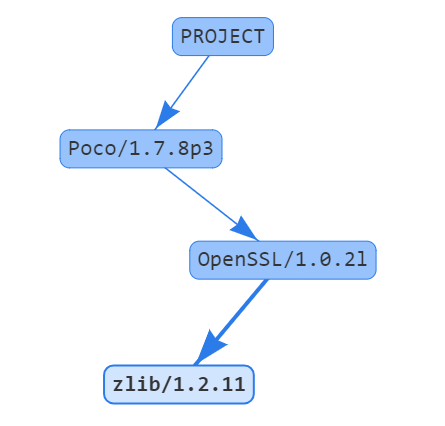conan info
$ conan info [-h] [--paths] [-bo BUILD_ORDER] [-g GRAPH]
[-if INSTALL_FOLDER] [-j [JSON]] [-n ONLY]
[--package-filter [PACKAGE_FILTER]] [-db [DRY_BUILD]]
[-b [BUILD]] [-e ENV] [-o OPTIONS] [-pr PROFILE] [-r REMOTE]
[-s SETTINGS] [-u]
path_or_reference
Gets information about the dependency graph of a recipe. It can be used with a recipe or a reference for any existing package in your local cache.
positional arguments:
path_or_reference Path to a folder containing a recipe (conanfile.py or
conanfile.txt) or to a recipe file. e.g.,
./my_project/conanfile.txt. It could also be a
reference
optional arguments:
-h, --help show this help message and exit
--paths Show package paths in local cache
-bo BUILD_ORDER, --build-order BUILD_ORDER
given a modified reference, return an ordered list to
build (CI)
-g GRAPH, --graph GRAPH
Creates file with project dependencies graph. It will
generate a DOT or HTML file depending on the filename
extension
-if INSTALL_FOLDER, --install-folder INSTALL_FOLDER
local folder containing the conaninfo.txt and
conanbuildinfo.txt files (from a previous conan
install execution). Defaulted to current folder,
unless --profile, -s or -o is specified. If you
specify both install-folder and any setting/option it
will raise an error.
-j [JSON], --json [JSON]
Only with --build-order option, return the information
in a json. e.g --json=/path/to/filename.json or --json
to output the json
-n ONLY, --only ONLY Show only the specified fields: "id", "build_id",
"remote", "url", "license", "requires", "update",
"required", "date", "author", "None". '--paths'
information can also be filtered with options
"export_folder", "build_folder", "package_folder",
"source_folder". Use '--only None' to show only
references.
--package-filter [PACKAGE_FILTER]
Print information only for packages that match the
filter pattern e.g., MyPackage/1.2@user/channel or
MyPackage*
-db [DRY_BUILD], --dry-build [DRY_BUILD]
Apply the --build argument to output the information,
as it would be done by the install command
-b [BUILD], --build [BUILD]
Given a build policy, return an ordered list of
packages that would be built from sources during the
install command
-e ENV, --env ENV Environment variables that will be set during the
package build, -e CXX=/usr/bin/clang++
-o OPTIONS, --options OPTIONS
Define options values, e.g., -o Pkg:with_qt=true
-pr PROFILE, --profile PROFILE
Apply the specified profile to the install command
-r REMOTE, --remote REMOTE
Look in the specified remote server
-s SETTINGS, --settings SETTINGS
Settings to build the package, overwriting the
defaults. e.g., -s compiler=gcc
-u, --update Check updates exist from upstream remotes
Examples:
$ conan info .
$ conan info myproject_folder
$ conan info myproject_folder/conanfile.py
$ conan info Hello/1.0@user/channel
The output will look like:
Dependency/0.1@user/channel
ID: 5ab84d6acfe1f23c4fae0ab88f26e3a396351ac9
BuildID: None
Remote: None
URL: http://...
License: MIT
Updates: Version not checked
Creation date: 2017-10-31 14:45:34
Required by:
Hello/1.0@user/channel
Hello/1.0@user/channel
ID: 5ab84d6acfe1f23c4fa5ab84d6acfe1f23c4fa8
BuildID: None
Remote: None
URL: http://...
License: MIT
Updates: Version not checked
Required by:
Project
Requires:
Hello0/0.1@user/channel
conan info builds the complete dependency graph, like conan install does. The main difference is that it doesn’t try to install or build the binaries, but the package recipes will be retrieved from remotes if necessary.
It is very important to note, that the info command outputs the dependency graph for a given configuration (settings, options), as the dependency graph can be different for different configurations. Then, the input to the conan info command is the same as conan install, the configuration can be specified directly with settings and options, or using profiles.
Also, if you did a previous conan install with a specific configuration, or maybe different installs with different configurations, you can reuse that information with the --install-folder argument:
$ # dir with a conanfile.txt
$ mkdir build_release && cd build_release
$ conan install .. --profile=gcc54release
$ cd .. && mkdir build_debug && cd build_debug
$ conan install .. --profile=gcc54debug
$ cd ..
$ conan info . --install-folder=build_release
> info for the release dependency graph install
$ conan info . --install-folder=build_debug
> info for the debug dependency graph install
It is possible to use the conan info command to extract useful information for Continuous Integration systems. More precisely, it has the --build-order, -bo option, that will produce a machine-readable output with an ordered list of package references, in the order they should be built. E.g., let’s assume that we have a project that depends on Boost and Poco, which in turn depends on OpenSSL and zlib transitively. So we can query our project with a reference that has changed (most likely due to a git push on that package):
$ conan info . -bo zlib/1.2.11@conan/stable
[zlib/1.2.11@conan/stable], [OpenSSL/1.0.2l@conan/stable], [Boost/1.60.0@lasote/stable, Poco/1.7.8p3@pocoproject/stable]
Note the result is a list of lists. When there is more than one element in one of the lists, it means that they are decoupled projects and they can be built in parallel by the CI system.
You can also specify the ALL argument, if you want just to compute the whole dependency graph build order
$ conan info . --build-order=ALL
> [zlib/1.2.11@conan/stable], [OpenSSL/1.0.2l@conan/stable], [Boost/1.60.0@lasote/stable, Poco/1.7.8p3@pocoproject/stable]
Also you can get a list of nodes that would be built (simulation) in an install command specifying a build policy with the --build parameter.
E.g., if I try to install Boost/1.60.0@lasote/stable recipe with --build missing build policy and arch=x86, which libraries will be built?
$ conan info Boost/1.60.0@lasote/stable --build missing -s arch=x86
bzip2/1.0.6@lasote/stable, zlib/1.2.8@lasote/stable, Boost/1.60.0@lasote/stable
You can generate a graph of your dependencies, in dot or html formats:
$ conan info .. --graph=file.html
$ file.html # or open the file, double-click